*Allow Pings (ICMP Echo Request) Through Your Windows Vista Firewall *
Have you ever noticed that with the Windows Vista Firewall enabled,
you can't use ping from another computer to see if your Vista computer is alive?
Sure, you could take the drastic step of di sabling the firewall for testing purposes,
but the simple solution is to just allow ICMP requests through the firewall.
Note: Opening extra ports opens up security risks… allowing ping isn't a big deal,
but it's usually best to block anything you don't need.
Allow ICMP Echo Request (ping) From the Command Line
Open up an administrator mode command prompt
by right-clicking and choosing Run as Administrator,
or type cmd into the start menu search box and then use Ctrl+Shift+Esc.
netsh firewall set icmpsetting 8 enable

To disable it again, simply enter this command:
netsh firewall set icmpsetting 8 disable
The change should be immediate… no need to restart anything.

Allow ICMP Echo Request (ping) With the GUI
Type in firewall into the start menu search box, and you want to choose
"Windows Firewall with Advanced Security".

Then click on Inbound Rules on the left-hand pane:

And find the following rule in the list:
Networking – Echo Request (ICMPv4-In)
Right-click on the rule, and choose "Enable Rule" from the menu,
which should immediately enable ping.
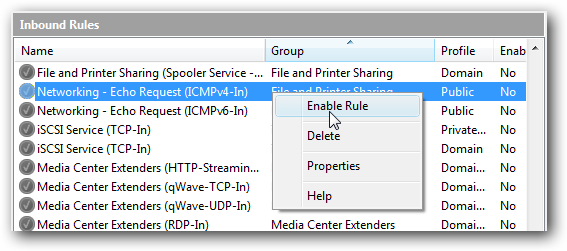
If you want more control over the rule, you can choose Properties from the menu,
and choose which interfaces or profiles this rule applies to.

You could specify that the rule only applies to your wired network interface,
and not to the wireless, for example.

Note that I'm not advocating allowing this rule, I'm just illustrating how you
can do it if you need it. If you don't need it, then don't enable it.
Read more...


















